Setting up the Browser Extension for your project
To significantly streamline your web content workflow, you will have to install the doc2.site Browser Extension. It’s a tool designed to bridge the gap between your content creation in Google Docs and Sheets and getting it live on the web. It integrates directly into your Google workspace, adding specific doc2.site functionalities.
Why is it Important ? Speed and Simplicity#
The main advantage? Content Velocity. By allowing you to publish directly from the tools you already use (Google Docs and Sheets), it cuts down on cumbersome export/import steps. This is crucial for getting content out faster and keeping your website fresh. The "Quick look" feature further accelerates this by allowing rapid visual checks before committing to a full publish.
Here's what it empowers you to do:
- One-Click Publishing: Publish your documents or individual sheets directly to your Private, Preview, or Live web environments with just a few clicks.
- Instant Previews: Get a "Quick look" to see how your content will appear online without actually publishing it. This is super helpful for catching glitches or making quick adjustments, and you can also preview how it looks on different devices.
- Find Your Source: Ever wondered which Google Doc corresponds to a specific live webpage ? The extension can help identify the source document.
Setting it Up: Configuration is Key#
First, you'll need to install the Browser Extension itself. It's available for both Google Chrome and Microsoft Edge browsers.
The configuration process was extensively simplified to allow syncing credentials and projects without having to manually interact with the extension.
Previously, you had to generate and copy the configuration button to your clipboard. Then open the Browser Extension options by clicking on the extensions button in the browser. From there, you could add your doc2.site credentials and paste the project configuration to use it by default.
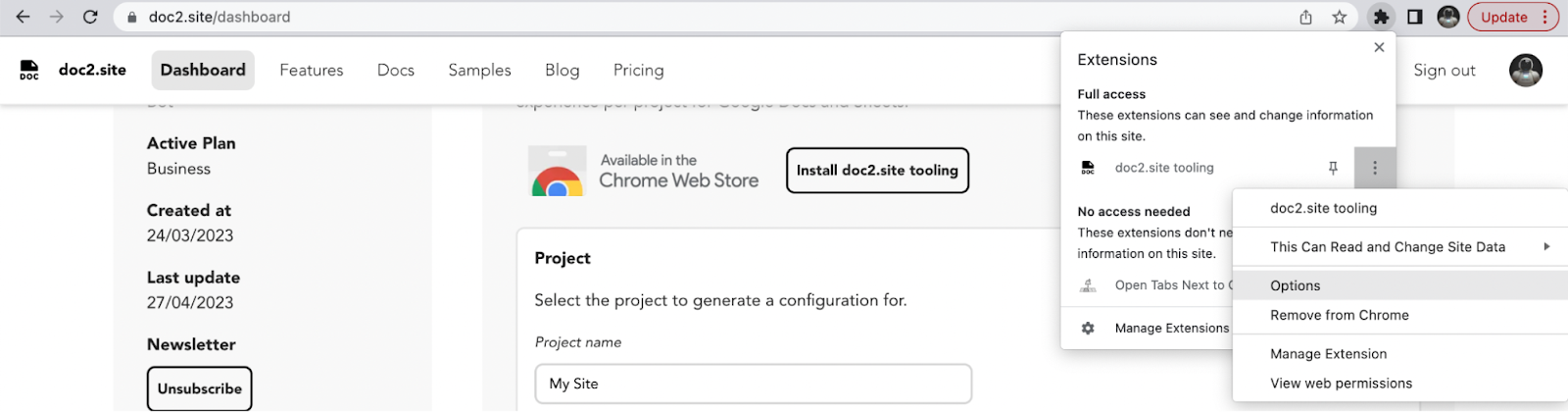
Now your doc2.site credentials specifically, the email address associated with your account and the secret provided by doc2.site, are automatically synced when logging into the doc2.site website or when generating a new secret.
So today, getting the extension running smoothly involves just a single straightforward step: the Project Configurator. This is where you tell the extension which doc2.site project you want it to work with:
- Head over to the doc2.site Dashboard and find the Project Configurator.
- Select the specific project you want to configure. Make sure the project folder is shared with
bot@doc2.sitewith the necessary write permissions. - You can customize settings here, like specifying a custom URL for your live site instead of the default JSON output or doc2.live URL.
- Hit Save.
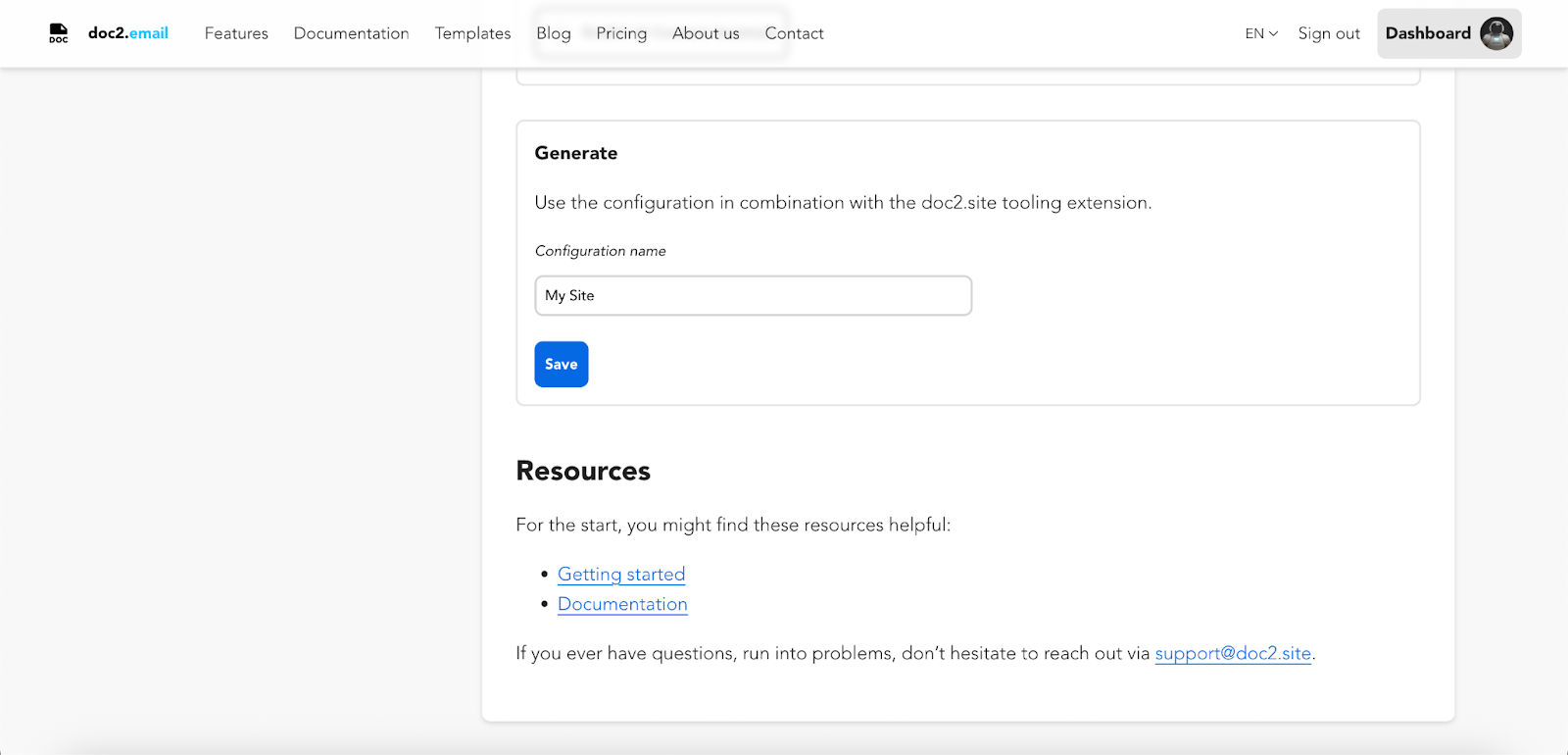
That's it ! Once saved, the extension should automatically detect when you're working within your configured project files in Google Drive, Docs, or Sheets, displaying the doc2.site logo and publishing options.
Happy publishing !